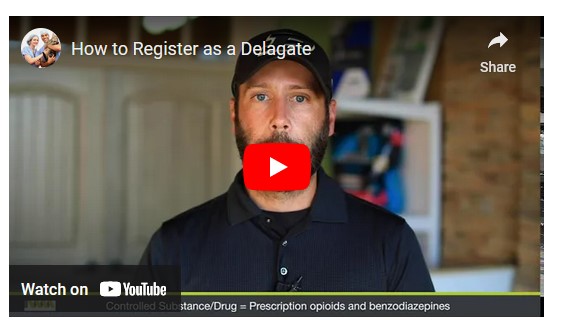Registering as a delegate is virtually identical to registering as any of the other healthcare professional roles. The user would select one of the delegate roles (e.g. Prescriber Delegate – Unlicensed or Pharmacist Delegate – Unlicensed) and enter any required information on the demographics screen.
- The final section of the demographics screen requires the delegate to enter their supervisor’s email address.
- The supervisor must already have a registered account with the PMP AWARXE.
Delegates may enter more than one supervisor. When adding a supervisor, a delegate will want to ensure that they enter the supervisor’s email address correctly and that they are using a valid email address.
- To request a new account in PMP AWARXE, the user must navigate to the login screen located at https://indiana.pmpaware.net/.
- Once at the login screen, the user must click “Create an account”.
- The first screen displayed requires the user to enter their current, valid email address and select a password. The password must be entered a second time for validation.
The password must contain at least 8 characters, including 1 capital letter and 1 special character (such as !,@,#,$).
- To request a new account in PMP AWARXE, the user must navigate to the login screen located at https://indiana.pmpaware.net/.
- Once at the login screen, the user must click “Create an account”.
- The first screen displayed requires the user to enter their current, valid email address and select a password. The password must be entered a second time for validation. (The password must contain at least 8 characters, including 1 capital letter and 1 special character (such as !,@,#,$).
- After the email and desired password have been entered, the user clicks the button labeled “Register”.
- A message is temporarily displayed to the user stating that an email has been sent to their email address for verification. (User must verify email address before account can be approved).
- The role selection screen is now displayed. When registering as a delegate, the user can select the role titled “Delegate” found within the Healthcare Professional section.
- After the role has been selected, the user clicks the button labeled (Update Roles and continue).
- The last screen displayed is the demographics screen. Here the user must enter their name, date of birth, employer information, and other information as configured by the PMP Administrator.
- Required fields are marked with a red asterisk.
- The user may be able to search for their user information and employer information using search boxes for different identifiers (DEA, NCPDP, or NPI).
- User can select their “Supervisor” at the bottom of the demographics screen. The user must enter the email address of the supervisor they will be reporting to.- The user can enter more than one supervisor.
– The supervisor must be a registered user of PMP AWARXE. - After all information has been submitted, the user clicks the button labeled “Submit Your Registration”.
- The system displays a message informing the user their request was successfully submitted but must be approved by their selected supervisor(s) before the PMP Admin can approve the account. * Remember to verify your email address using the link sent to you.